The 2X2 Rubik’s cube has only corner pieces.
2x2 Stage 1: Get to know your Cube
Introduction to
the 2X2
There are 8 corner pieces, each containing 3 of the 6
colors: White, Red, Blue, Yellow, Orange and Green.
Faces of cube
Each face is represented by a letter:
Note: A letter
with an “i” after means as inverse or counter-clockwise move when looking at
the face of the cube.
2x2 Stage 2: Solving the first layer
While solving 3X3 Rubik’s cube, the center piece
indicates what color go on each side. On the 2X2 Rubik’s cube, we don’t have
center piece. So we are going to pick a corner to start with. Any corner piece
can be chosen to start with. We will start with a corner with white, red and
blue piece.
Holding your cube:
Hold your cube so the white/blue/ red corner is in the
top layer, in left-front position.
Step 2: Solve the 2nd
corner
State 1: If the white/orange/blue
corner is in position 1 like below.
Follow the below algorithm 2 or 4 times until the white
and blue tiles are lined up right.
State 2: If the white/blue/orange
corner is in position 2 like below then.
Follow the below algorithm 1, 3 or 5 times until the
white and blue tiles are lined up right.
Note:
The colored tiles of the white/blue/orange corner may not be in the same order
as these pictures – we are just looking for the location of the corner piece
If the corner is
located anywhere else in the bottom layer, rotate the down face (D) until the
piece is in State 2. Then use the solving sequence 1, 3 or 5 times until the
white and blue tiles are lined up.
If the corner is in
position 3, rotate the right face counter-clockwise (Ri) to move the piece into
State 1. Then use the solving sequence 0, 2 or 4 times until the white and blue
tiles are lined up.
If the corner is
located in position 4, rotate the back face counter-clockwise (Bi) to move the
piece to position 3, then rotate the right face counter-clockwise (Ri) to move
the piece into State 1. Then use the solving sequence 0, 2 or 4 times until the
colors are aligned.
Step 3: Solve the 3rd
corner
Now that the two corners are aligned, hold the cube so that
the solved corner is on the left face.
State 1: If the white / orange /
green corner is in position 1... then follow the below algorithm
State 2: If the white / orange /
green corner is in position 2... then follow the below algorithm
Step 4: Solving
the 4th Corner
State 1: If the white/green/red
corner is in position 1 then follow below algorithm.
State 2: If the white / green / red corner is in position
2... then follow the below algorithm.
Follow the note after above algorithm.
 |
| Here you solve with your first layer. |


















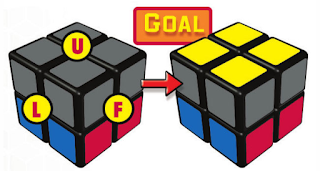







Did not solve it
ReplyDelete😡
I am a very well solver of the Rubik's cube. Keep practicing. Trust me it's worth it.
DeleteKeep practicing
ReplyDelete